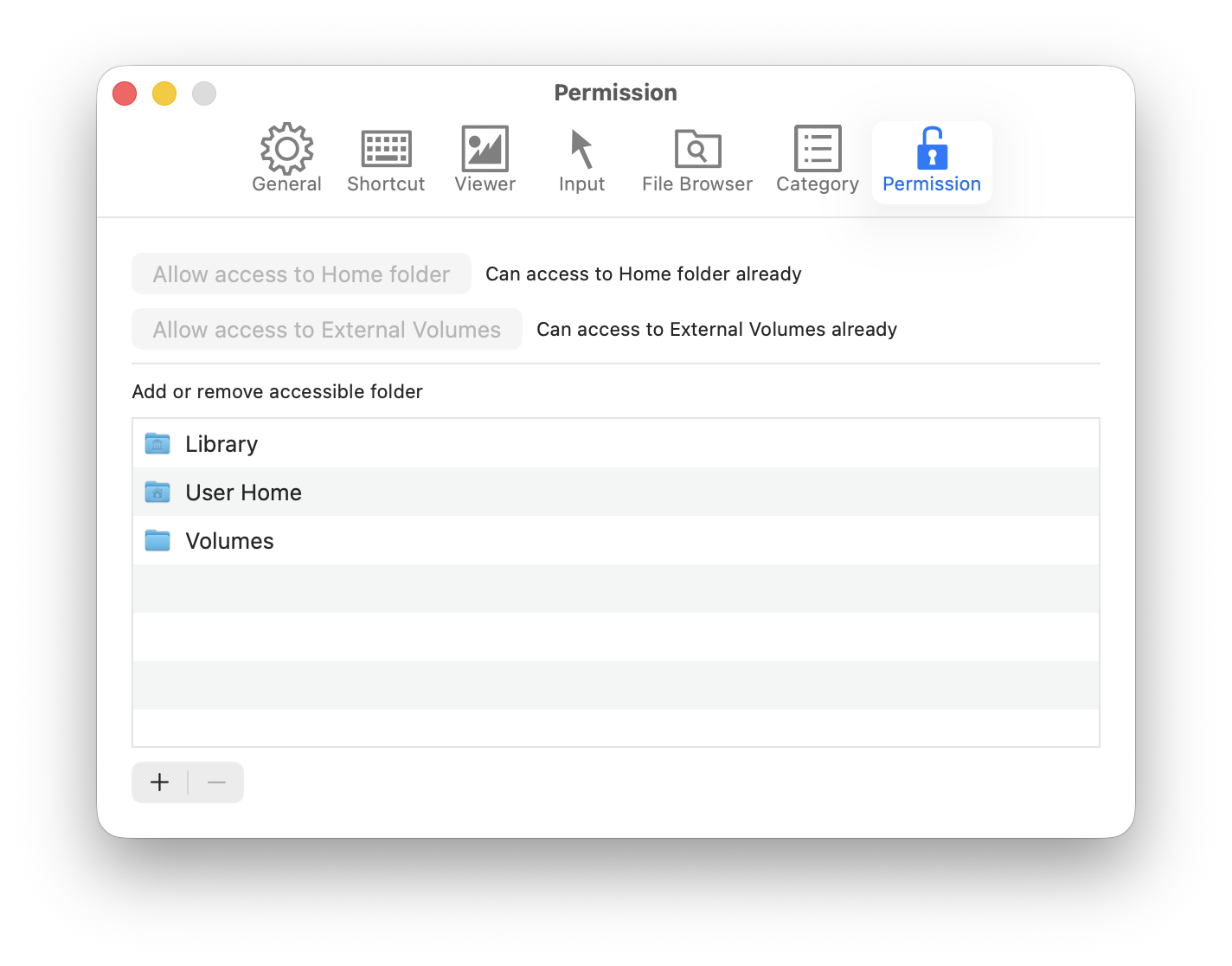
If user try to open files from Mac, EdgeView display dialog box that request user permission. Because recent MacOS doesn’t allow application access to any folders freely until get user permission.
- Above MacOS 26
- Above macOS 26, root access permission will no longer saved.
- Therefore, if you’re using macOS 26 or later, click the [Allow access to home folder] and [Allow access to external volumes] buttons at the top of the Permissions tab to add access to the home folder and external volumes.
- Before MacOS 26
- We recommend recommend add permission of root access for user convenience in here.
- How to add permission of root access: Read First Run
- But sometimes permission setting is broken or missing by unknown reason. If EdgeView show permission dialog box repeatedly, please remove access permission from here, and re-add permission.