Zoom in/out
User can zoom in/out image various ways.
- Can zoom in/out by selecting [View>Zoom>Zoom in/out] from menu.
- Can zoom in/out by using zooming slider in statusbar.
- Can zoom in/out by pinch-to-zoom gesture on trackpad.
- EdgeView display pixels smoothly if user turn off [View>Scaling Quality>Display Pixel when Zooming in].
- If you want to reduce Moiré pattern of image when zoom out, please turn on [View>Display Pixel When Under Actual Size].
- In continuous scroll vertically mode, EdgeView can’t zoom in images over width of window.
- Previous/next image will be resized with current zoom ratio, too.
Initial Scroll Position
When current image is zoomed over size of window, next image’s initial scroll position is top end as default.
But if you want next image is displayed at same scroll position of current image, please select [View>Initial Scroll Position>Keep Current Position] from menu.
Loupe
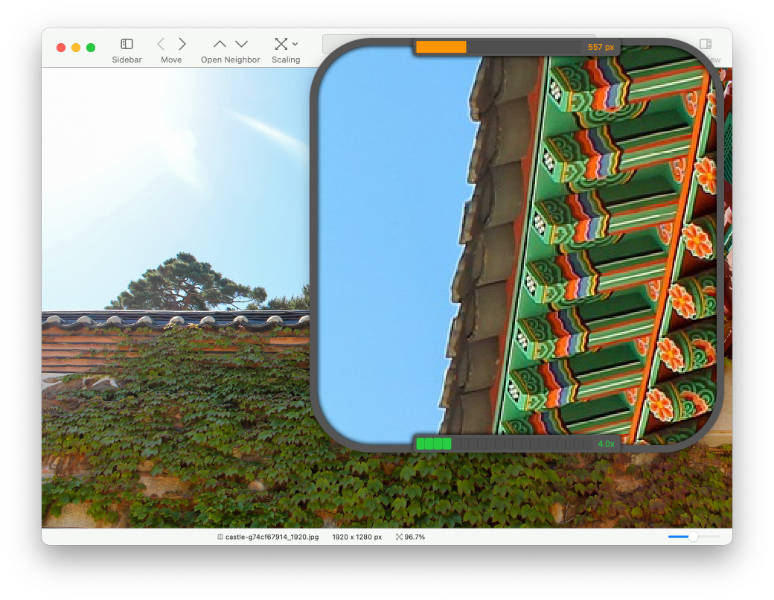
User show loupe by selecting [View>Show Loupe] from menu. It’s floating window that magnify some area of image.
Loupe window display current size at top end, display zoom ratio at bottom end.
- User can change zoom ratio and size of loupe by contextual menu.
- Can change zoom ratio by pinch-to-zoom gesture on trackpad.
- If push command key while pinch-to-zoom gesture on trackpad, change size of loupe.
- User can switch ‘Quality’ and ‘Performance’ mode from contextual menu or [View>Loupe Condition]. Quality mode display more smooth image, but bit slower in large image.