Progressbar
Progressbar appeared at bottom of image. It disappeared automatically while no input, and reappeared when user input key or move mouse or move image as default.
User can change auto-hide option from [View>Hide Progressbar Automatically] sub menu.
- If turn off [Hide Until Mouse Moved] option, progressbar don’t disappeared automatically.
- If turn off [Show When Navigate Image], progressbar don’t reappear when move image.
- Can change delay time until disappear from [Delay Until Hide] sub menu.
Also user can manually show/hide by checking on/off [View>ShowProgressbar] from menu.

- Start/Stop Slide Show Button
- Start or stop slide show.
- Progressed
- Bookmarked
- Current Position
- Remained
- Setting Button
- Show setting popup menu for progressbar.
- User can change thumbnail size from setting menu.
- User can change bookmark color from setting menu.
Thumbnailsbar
Thumbnailsbar appeared over progressbar. If user move mouse cursor on progressbar, thumbanilsbar show up automatically, and hide when cursor move out from progressbar.
User can manually show/hide by selecting [View>Show/Hide Thumbnailsbar] from menu. Or show/hide by swipe trackpad vertically. Especially, needs Shift + swipe trackpad vertically in Zoom or Continuous Scroll mode.
Also, resize thumbnails size by dragging topmost edge of thumbnailsbar.
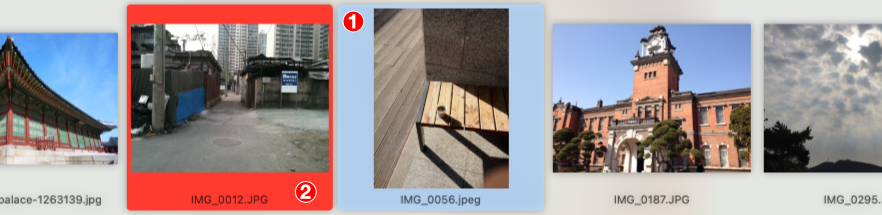
- Current Focused Thumbnail
- Focused thumbnail’s background is displayed highlight color.
- Bookmarked Thumbnail
- Bookmarked thumbnail’s background is displayed bookmark color.