EdgeView provide elegant user interface.
It support 2 mode in one window. 1st is Image Viewer mode, 2nd is File Browser mode.
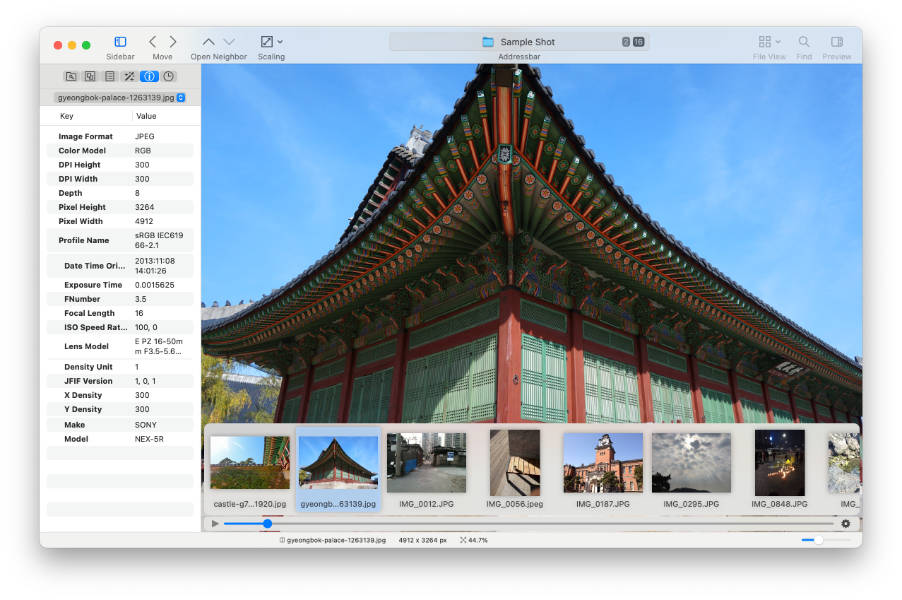
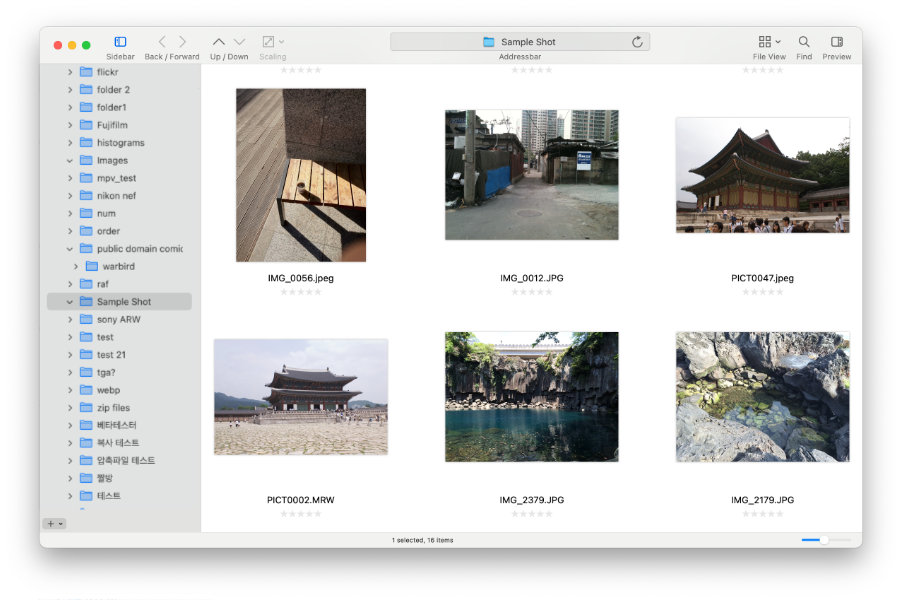
User can exchange mode by clicking sidebar tab buttons. It is located in top of sidebar.

- File browser tab button
- EdgeView turn to File Browser mode, and display file contents.
- Also show internal/external drive, favorite folders, favorite network locations on sidebar.
- Internal sub-images tab button
- Display internal sub-images of current opened image on sidebar.
- Neighbor files list tab button
- Show neighbor files(folder or archive file) list of current opened file on sidebar.
- Effects list tab button
- Display effects list on sidebar.
- EXIF information tab button
- Show EXIF information of current opened image on sidebar.
- Histories tab button
- Display histories of opened files on sidebar on sidebar.
If user click file browser tab button, EdgeView will turn to File Browser mode. But click other buttons, EdgeView will turn to Image Viewer mode.